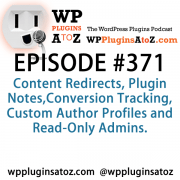How To Write And Tag A WordPress Blog Post
By: Jeffrey Houdyschell
Writing a WordPress blog post is pretty straight forward. Tagging a WordPress blog post is the extra step to get more traffic, higher search engine listings and page rank.
To get started click Write on the main panel and the Write Post screen opens. Then follow these steps to write your post and tag it using the Ultimate Tag Warrior and Tagalize It WordPress plugins.
- Fill in the title box of the new post.
- Choose or create a category for your post on the right side under Categories.
- You should have check marks in both boxes in the Discussion options panel.
- Do not put a password in the Post Password panel! That will keep your post from displaying on your blog. Only those with the password will be able to read it!
- Under Post Slug (optional) you can create a smaller URL address for your post in here. If you don't create a Post Slug your post title will be the URL address. Without a Post Slug your post's URL will look something like this: yourdomain.com/category-name/your-post-title/
Using a Post Slug will shorten the last part of the URL to what you create in the Post Slug box. Try to make it shorter but still relevent to the title of your post - Choose the Visual or Code tab to write your post. Clicking the Visual tab (default) will allow you to type in a “what you see is what you get” editor. The Code tab is for writing in code, you can use this to write or paste HTML or other code into your post.
The WordPress plugins Ultimate Tag Warrior and Tagalize It will play a big role in optimizing your posts and blog.
A tag is simply the term used for keywords in blogging and the above plugins help create and manage your tags as you write your posts.
If you are writing a post about work at home you would want to create a category for the tag work at home and tag it throughout your post. Shown below:
[tag]work at home[/tag]
The plugins used in this instance do several things.
- An optional feature can create a category for the words you tagged if one doesn't already exist.
- The tag will become a hyperlink to the category tagged, optimizing your internal linking structure helping Search Engine Ranking.
- They will display your tags on the bottom of your post and can be easily carried into some Social Bookmarking sites.
- They will embed keywords in the code of the post's page helping SEO.
More tagging options can be used by the Tagalize It wordpress plugin to tag words that pings two popular blog directories Technorati and Ice Rocket. This will alert those sites that you have content about the tagged words. A pretty easy way to get the word out about your blog. Be sure to add your blog to the those two directories also.
To tag Technorati and Ice Rocket use the following:
[Tag-Tec]Word or phrase for Technorati[/Tag-Tec]
[Tag-Ice]Word or phrase for Ice Rocket[Tag-Ice]
Once you are done writing and tagging your post click Save and Continue Editing, scroll down to look over your post in the Post Preview box, make sure all your tags are properly formatted and closed and scroll back up to make any changes.
You can add more tags as a comma seperated list directly below the post editor if you wish. Or look up more tag suggestions with the tags (keyword) suggestions tool.
Once you are happy with your post click Publish, if you have the WordPress plugin Smart Update Pinger installed and activated it may take a few extra seconds for your post to publish while it pings your blog.
After your post is published click (View site) at the very top of the Dashboard. This next step is very important so be sure to click the title of your post to bring it up in its own page.
Using the WordPress plugins Gregarious and or Share This you should now start Social Bookmarking your post. Scroll down to the bottom of your post and click the green Share This icon. Click on as many of the sites this shows and start joining them.
If you have just the Gregarious plugin you will see a group of icons below your post. The same goes here, join as many as you can.
Now everytime you make a post be sure to click the post's title to show it on its own page and click on the Gregarious and or Share This social bookmarking icons and start bookmarking your post.
Using the plugins and options outlined in this article will help increase traffic to your blog, but are only a start, there are many differnt ways to use a WordPress blog.
Author Resource:-> Jeff Houdyschell provides proven proven income opportunities, ideas and information helping people start a work at home business using WordPress blogs. Visit: http://www.eSmartJob.com/blogbuilder
Article From ArticleshmArticle.com